Tags: #TypeScript #AWS #Kubernetes
Code: https://github.com/pluto-lang/pluto/tree/main/examples/quickstart (opens in a new tab)
Simple Web Application Using Router, Queue, and KVStore - TypeScript
This is a TypeScript version of the example Pluto application in the Quick Start guide. You can grab the full code from here (opens in a new tab).
The application we're developing is called Timestamp Store. The overall architecture of this web application is shown in the diagram below. It mainly has two routes: 1) /hello, which generates a timestamp and publishes it to the message queue; 2) /store, which retrieves the last timestamp of accessing /hello from the KV database and returns it. The message queue will have a subscriber that saves the message to the KV database. This application can be deployed on AWS or Kubernetes.
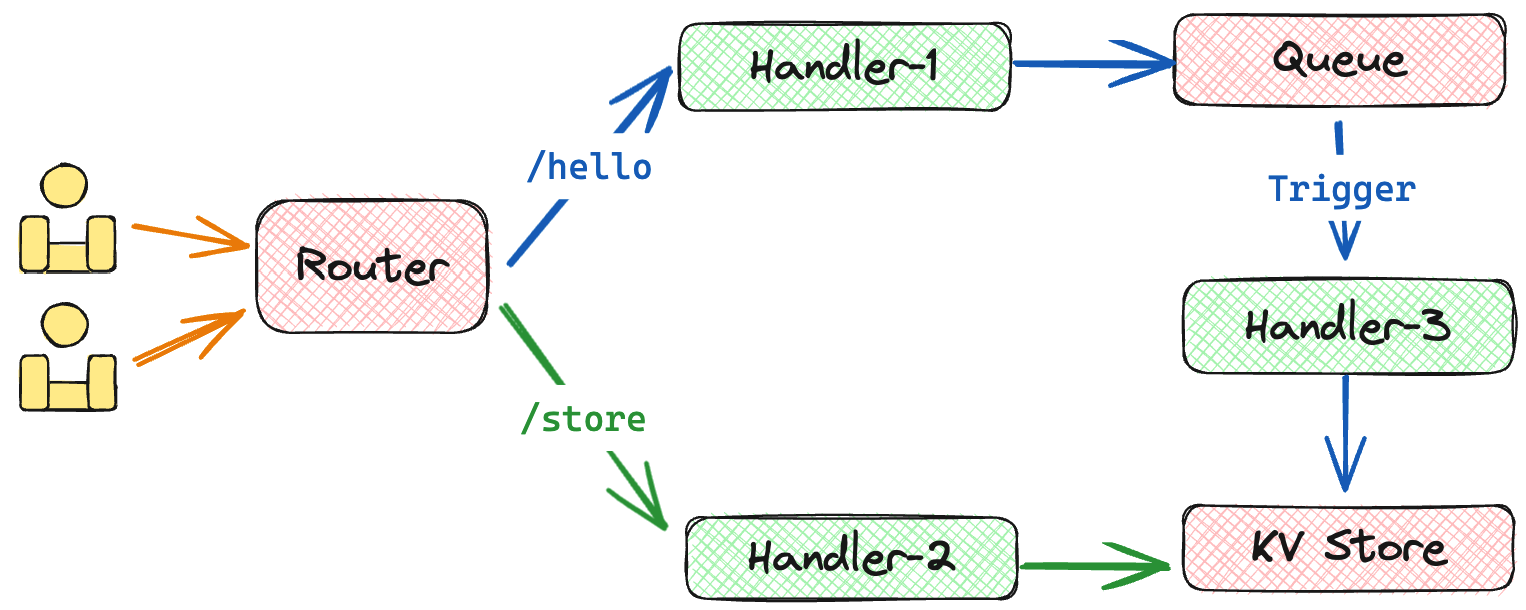
0 Prerequisites
If you haven't set up your Pluto development environment yet, please refer to the local developemnt in the Quick Start guide for configuration. Alternatively, you can try out Pluto's online sandbox or container.
1 Writing Code
First, run the following command to create a Pluto project:
pluto newThis command will interactively create a project; you can select programming languages, target platforms, project information, etc. Pluto will use the provided project name to create a directory. Enter the newly created project directory, and first, you need to install dependencies:
cd <project_dir>
npm installThere is already a simple example code in src/index.ts, you can modify it according to your needs, or you can directly deploy to experience it.
2 Deployment
Before formally deploying, we need to configure the credential information of the target platform.
If your chosen platform is AWS, you can use aws configure to set up user credentials, or manually create a file ~/.aws/credentials and configure it as follows:
[default]
aws_access_key_id = <your_access_key_id>
aws_secret_access_key = <your_secret_access_key>In addition, Pluto will try to read your AWS configuration file ~/.aws/config to get the default AWS Region. If there is no configuration, it will attempt to get it from the environment variable AWS_REGION. If neither is configured, Pluto will return an error during the deployment.
If your chosen target platform is Kubernetes, it is necessary to install Knative in K8s beforehand and turn off the auto-scaling to zero feature (because Pluto does not yet support Ingress forwarding to Knative serving, improvements are welcome). You can configure the required Kubernetes environment according to this document.
After the configuration is complete, simply execute the following command to deploy the application to the initially configured cloud platform:
pluto deploy
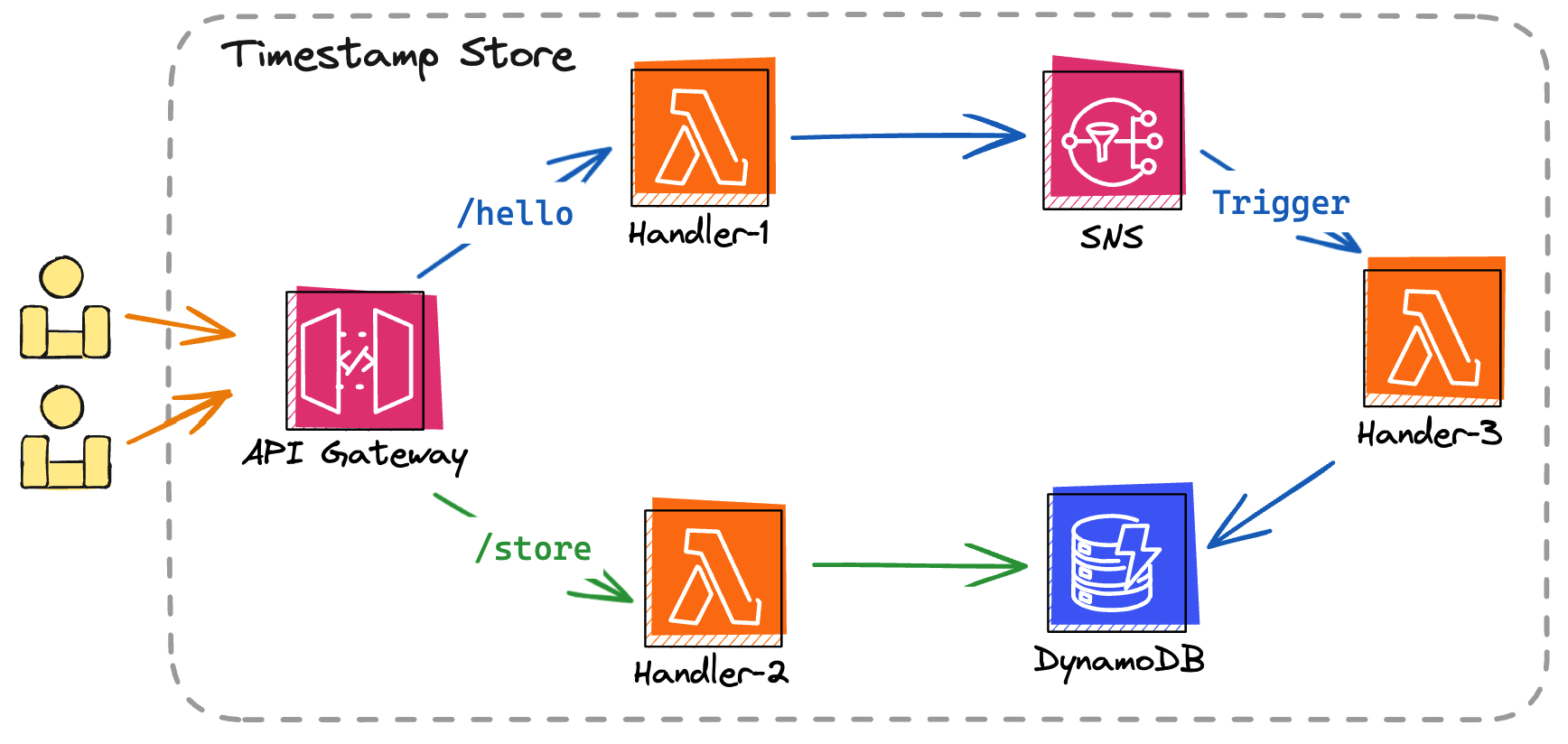
During the deployment process, Pluto will deduce that it needs one route, one message queue, one KV database, and three function objects from the application code. Then, Pluto will automatically create the corresponding resource instances on your specified cloud platform and configure their dependencies. Taking AWS as an example, it will create one API Gateway, one SNS topic, one DynamoDB, and three Lambda functions while configuring triggers, roles, permissions, etc.
3 Testing
Congratulations! You have successfully deployed a complete web application. You should see the output URL address in the terminal, and you can visit this address to use the app. You can use curl or a browser to access this address and test whether your application is working properly. If using curl, you can test as follows:
curl <your_url>/hello?name=pluto
# The above URL will print out a message that a message has been published, including the access timestamp
# Example: Publish a message: pluto access at 1712654279444.
curl <your_url>/store?name=pluto
# The above URL will print out the time you last visited /hello
# Example: Fetch pluto access message: pluto access at 1712654279444.4 Cleanup
If you want to take down the application from the cloud platform, you can use the following command:
pluto destroyMulti-platform Deployment
If you wish to deploy to other cloud platforms, you can do so by creating a new stack and specifying the stack during deployment.
Creating a new stack:
pluto stack newDeploying with a specified stack:
pluto deploy --stack <new_stack>